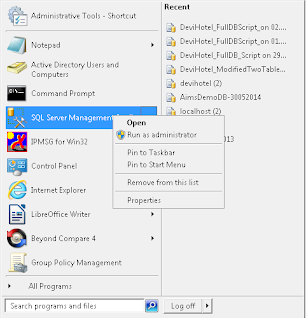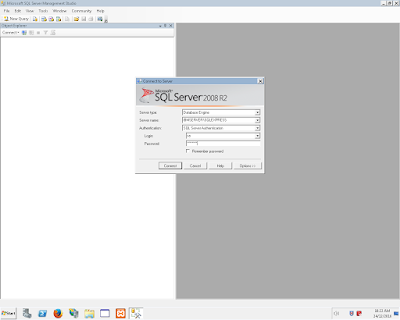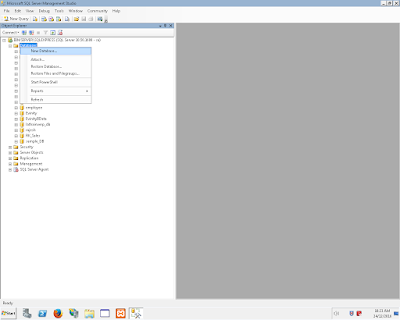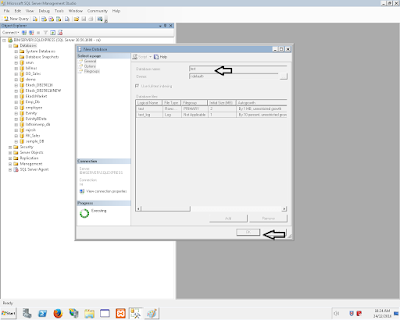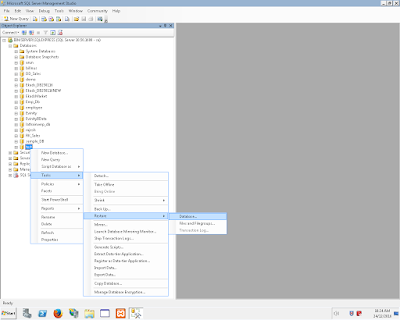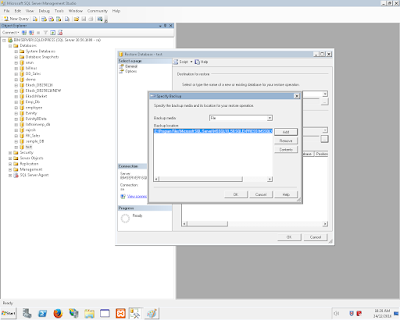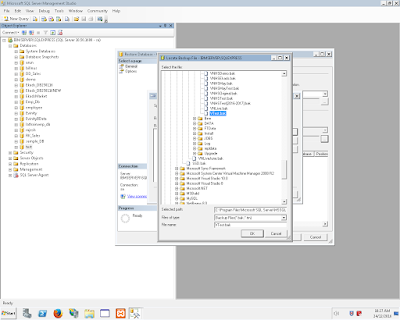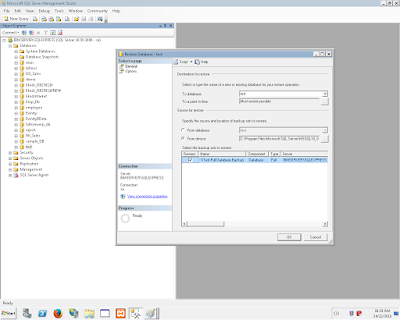Joomla is an open source content management system which based on PHP and MySQL.
Step 1:
Download the XAMPP installer package at http://www.apachefriends.org/en/xampp.html
Step 2:
Run the installation file as you do with regular software and follow the step by step instructions.
Step 3:
Open “XAMPP Control Panel Application” and start “Apache” and “MySQL”.
Step 4:
Browse the localhost/phpmyadmin/
Step 5:
Create a new Database for joomla and create username and password for particular Database
Step 6:
Download the joomla from official site link
https://downloads.joomla.org/
Step 7:
Create a new folder in htdocs(eg: joomla30) and extract the downloaded pack to that particular folder
Step 8:
Go to the URL localhost/joomla30 and the continue following instructions
Step 9: Joomla admin panel configuration
i) Select the languages
ii) Enter the name of your site
iii)Choose the status for access your site(If u need access only in online click Yes otherwise select No)
iv) Enter your valid e-mail ID
v) Enter the custom username and password and Re-enter your password
Step 10: Database configuration
i) Select Database Type
ii) Hostname default is 'localhost'
iii)Enter username and password for particular DB
iv) Database is already we created like joomla30
v) Select the prefix of folder in Joomla
Step 11:
Now completed the configuration then you will get the window like this